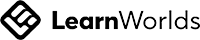Would you like to engage with other students who are also enrolled in our Courses? Do you want to get involved in Discussion Groups, or create study groups of your own? Would you like to Follow our team members or other students, so that you receive notifications of their posts and comments on your timeline?
Hello there, champion of true wellness...
Community Features:
Write your awesome label here.
How To Add Your Profile Photo
(So you have a unique identity.)
If you haven't logged in: Click the Sign-!n button in the top right hand corner. Login, using your email and password. You'll arrive at the Member's Area page. Click on Me in the top menu, and then on My Profile in the sub-menu.
If you have already logged in, click on Me in the top menu, and then on My Profile in the sub-menu. You'll arrive at your Profile page. Click the Edit button. A pop up will appear that says About Me. Click on the image in the top right corner to add your photo.
You can use a logo, or avatar, but human faces are best!
(So you have a unique identity.)
If you haven't logged in: Click the Sign-!n button in the top right hand corner. Login, using your email and password. You'll arrive at the Member's Area page. Click on Me in the top menu, and then on My Profile in the sub-menu.
If you have already logged in, click on Me in the top menu, and then on My Profile in the sub-menu. You'll arrive at your Profile page. Click the Edit button. A pop up will appear that says About Me. Click on the image in the top right corner to add your photo.
You can use a logo, or avatar, but human faces are best!
How To Add Your Bio (Who I Am):
(So our community know more about you)
If you haven't logged in: Click the Sign-!n button in the top right hand corner. Login, using your email and password. You'll arrive at the Member's Area page. Click on Me in the top menu, and then on Profile in the sub-menu.
(So our community know more about you)
If you haven't logged in: Click the Sign-!n button in the top right hand corner. Login, using your email and password. You'll arrive at the Member's Area page. Click on Me in the top menu, and then on Profile in the sub-menu.
If you have already logged in, click on Me in the top menu, and then on My Profile in the sub-menu. You'll arrive at your Profile page.
Click the Edit button. A pop up will appear that says About Me. Click on Who I Am in the side menu, and type or paste your bio.
Tell us who you are as a person, not necessarily what you do for a living. Feel free to mention what Henry Jones has done for you to inspire others to follow your footsteps.
Tell us who you are as a person, not necessarily what you do for a living. Feel free to mention what Henry Jones has done for you to inspire others to follow your footsteps.
How To Send Someone A Message.
Follow Us or other Students :
Course Discussion Groups:
Start A Study Group:
BLOGPOST Benefits